Is BlueStacks Slowing Down Your PC? Here's How to Fix It!
BlueStacks is a widely-used Android emulator that allows users to run Android apps on their PC or Mac. It's a popular choice for gamers who want to play mobile games on a larger screen, as well as developers who want to test their apps in a simulated Android environment. However, some users have reported that BlueStacks can cause their computers to slow down, leading to frustration and reduced productivity. In this article, we'll explore the factors that can cause BlueStacks to slow down your PC, and provide tips on how to prevent or fix these issues.
What is BlueStacks, and How Does it Work?
BlueStacks is an Android emulator that creates a virtual Android environment on your computer. This allows you to run Android apps and games on your PC or Mac as if you were using an Android smartphone or tablet. BlueStacks uses virtualization technology to create a simulated Android environment and includes features like multi-instance support, game controls, and custom key mapping to enhance the gaming experience.
Does BlueStacks Slow Down Your PC?
The short answer is, it depends. BlueStacks is a resource-intensive application, and it requires a lot of processing power and RAM to run smoothly. If your computer doesn't meet the minimum system requirements for BlueStacks, or if you're running other resource-intensive applications at the same time, you may experience slowdowns or lag when using BlueStacks. However, if your PC is up to the task, you should be able to run BlueStacks without any significant impact on performance.
Tips for Running BlueStacks Smoothly
If you're experiencing issues with BlueStacks slowing down your PC, there are several steps you can take to optimize your system for running BlueStacks smoothly:
Check your system requirements: Make sure your computer meets the minimum system requirements for BlueStacks. These requirements can be found on the BlueStacks website.
Close other applications: BlueStacks is a resource-intensive application, so it's best to close other programs and applications when running BlueStacks. This will free up system resources and help prevent slowdowns.
Allocate more resources to BlueStacks: You can allocate more CPU and RAM resources to BlueStacks in the BlueStacks settings menu. This can help improve performance, but be careful not to allocate too much, as it can cause other applications to slow down.
Use the latest version of BlueStacks: Make sure you're using the latest version of BlueStacks, as newer versions often include performance improvements and bug fixes.
Optimize your graphics settings: Adjust your graphics settings in BlueStacks to find the optimal balance between performance and visual quality. Lowering graphics settings can help improve performance on older or lower-spec computers.
Conclusion:
BlueStacks can be a powerful tool for running Android apps and games on your PC or Mac. However, it's important to keep in mind that BlueStacks is a resource-intensive application that requires a lot of processing power and RAM to run smoothly. If you're experiencing issues with BlueStacks slowing down your PC, there are several steps you can take to optimize your system for running BlueStacks smoothly. By following these tips, you should be able to enjoy all the benefits of BlueStacks without any significant impact on your computer's performance.

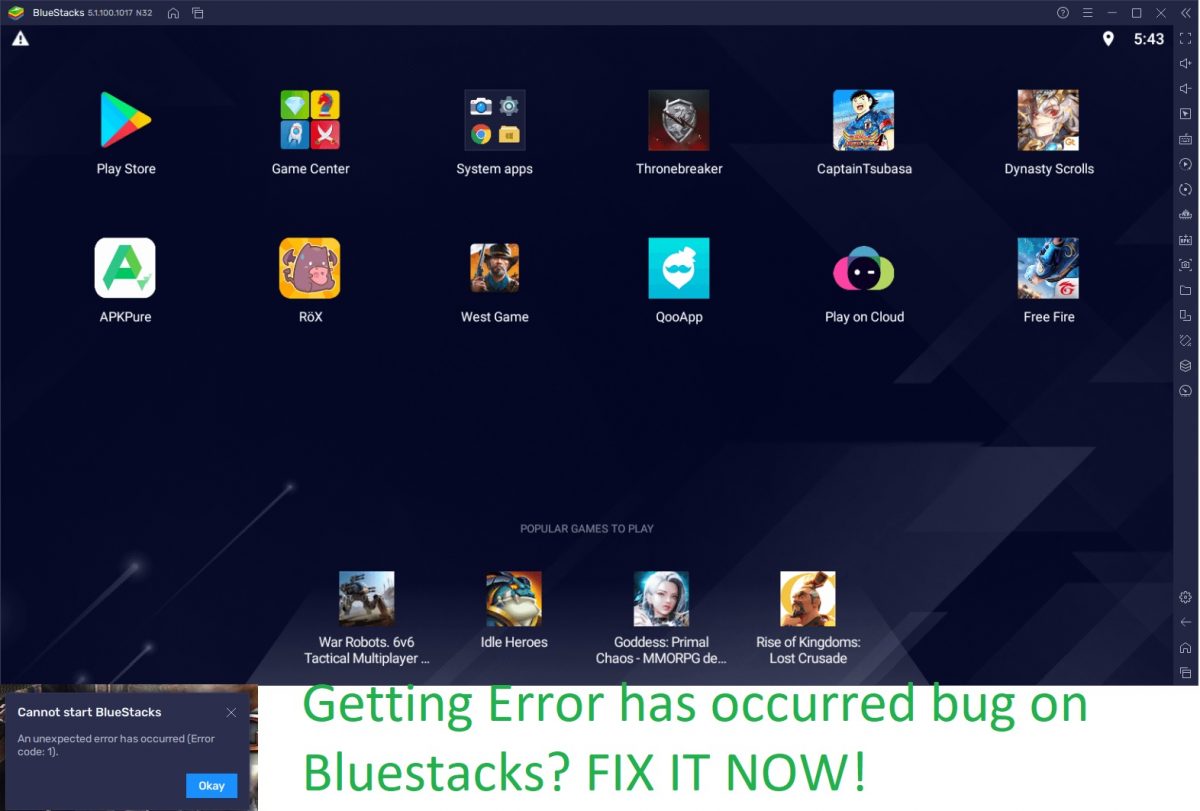

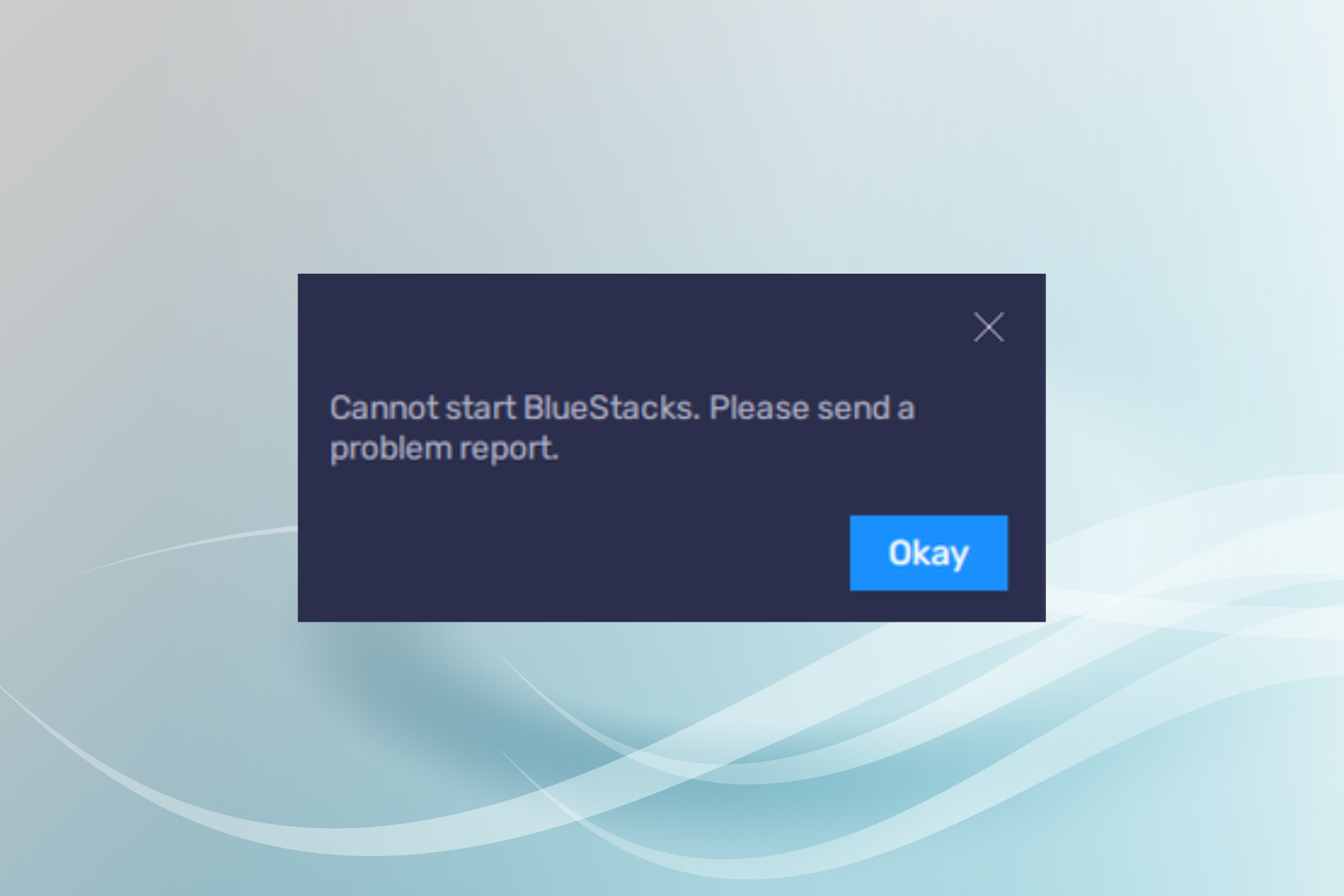
No comments