How to Run Android Apps on PC Without a Phone: A Step-by-Step Guide
Android apps are designed to work on mobile devices, and their compatibility with PCs has always been a problem. However, with the advancements in technology, it is now possible to run Android apps on a PC without a phone. There are several ways to do this, and we will discuss some of the most popular methods in this article.
Method 1: Using an Android Emulator
An Android emulator is software that creates a virtual Android environment on a PC. It mimics the behavior of an Android device and allows you to run Android apps on your PC without a phone. Some of the popular Android emulators include BlueStacks, NoxPlayer, and MEmu. These emulators are easy to set up and provide a user-friendly interface to install and run Android apps.
Method 2: Using Google Chrome
Another way to run Android apps on a PC without a phone is by using Google Chrome. This method is straightforward, and all you need is the latest version of Google Chrome browser and the ARC Welder extension. ARC Welder is a tool that allows you to run Android apps in the Chrome browser. You can download the APK file of your favorite Android app and load it into the ARC Welder to run it on your PC.
Method 3: Using Android-x86
Android-x86 is an open-source project that aims to port the Android operating system to x86-based PCs. It is a complete Android system that you can install on your PC just like any other operating system. Once installed, you can run Android apps natively on your PC without the need for a phone. However, this method requires some technical knowledge and may not be suitable for everyone.
Conclusion:
Running Android apps on a PC without a phone is no longer a difficult task. With the help of Android emulators, Google Chrome, and Android-x86, you can easily run your favorite Android apps on your PC. These methods are easy to set up and provide a user-friendly interface, making it accessible to everyone. So, what are you waiting for? Choose the method that suits you the best and enjoy your favorite Android apps on your PC.


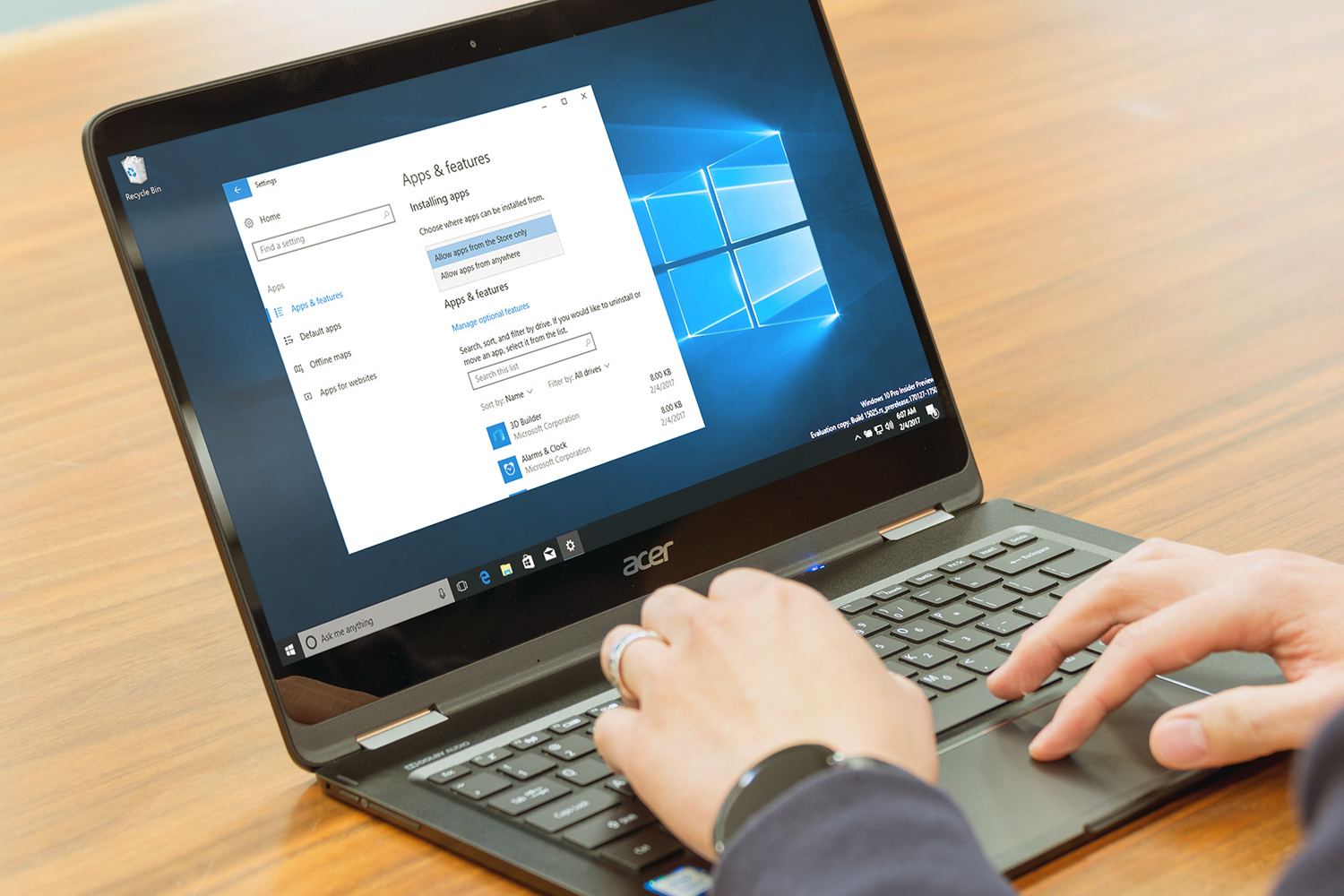
:max_bytes(150000):strip_icc()/Delllaptoponcouch-f2bef3a67cb54e84a38022ecda92327d.jpg)
No comments