How to Download Android Apps on PC: Step-by-Step Guide
Android apps have revolutionized the way we live our lives, from communication to entertainment and productivity. However, sometimes we may need to use these apps on our PC instead of a smartphone. Perhaps you have a large screen, or you want to use the app on your PC while you're working. Whatever your reason may be, downloading Android apps on your PC is not as difficult as it seems. In this article, we'll show you how to download Android apps on PC quickly and easily.
What is an Android Emulator?
An Android emulator is software that mimics the Android operating system and allows you to run Android apps on your PC. There are several Android emulators available on the market, including BlueStacks, NoxPlayer, and LDPlayer. These emulators are free to download and use.
Steps to Download Android Apps on PC
Step 1: Download an Android Emulator
The first step to downloading Android apps on your PC is to download an Android emulator. BlueStacks is one of the most popular emulators, so we'll use that as an example in this article. Go to the BlueStacks website and download the emulator. Once the download is complete, run the installation file and follow the on-screen instructions to install the emulator on your PC.
Set Up the Emulator
Once you've installed the emulator, launch it and follow the setup instructions. You'll need to sign in to your Google account to access the Google Play Store, where you can download Android apps. If you don't have a Google account, you'll need to create one.
Download Android Apps
Now that you've set up the emulator, you can download Android apps on your PC. Open the Google Play Store, search for the app you want to download, and click on the Install button. The app will begin downloading, and once it's finished, you can launch it from within the emulator.
Tips for Downloading Android Apps on a PC
- Before downloading an app, make sure your PC meets the minimum system requirements for the emulator.
- Make sure you download the emulator from a trusted source to avoid any malware or viruses.
- Be cautious when downloading apps from third-party sources outside of the Google Play Store, as they may contain harmful software.
Conclusion:
Downloading Android apps on PC is a simple and straightforward process with the use of an Android emulator. With the help of this guide, you can easily download and use Android apps on your PC without any hassle. Remember to follow the tips we've provided to ensure a safe and secure downloading experience.


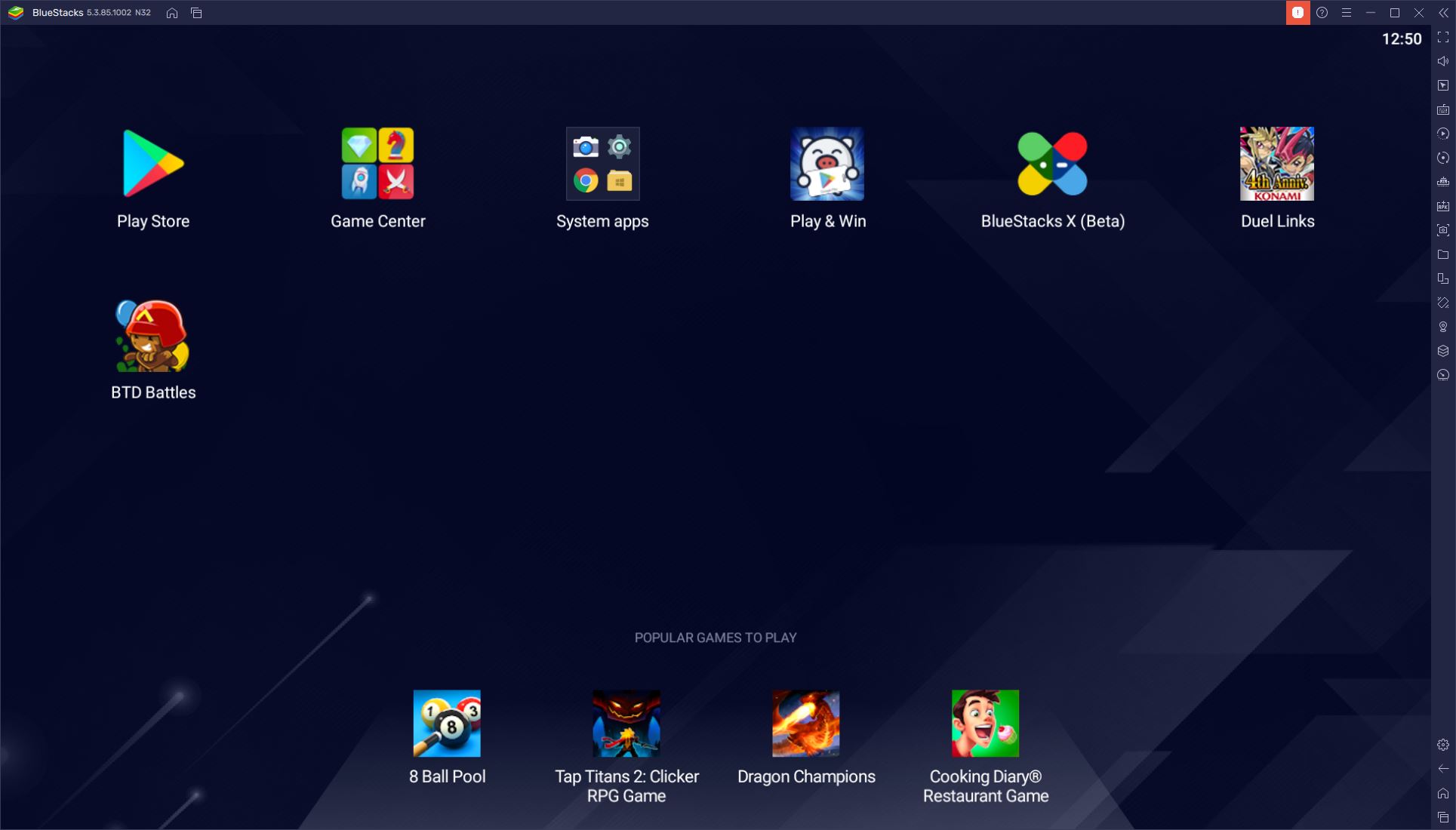

No comments